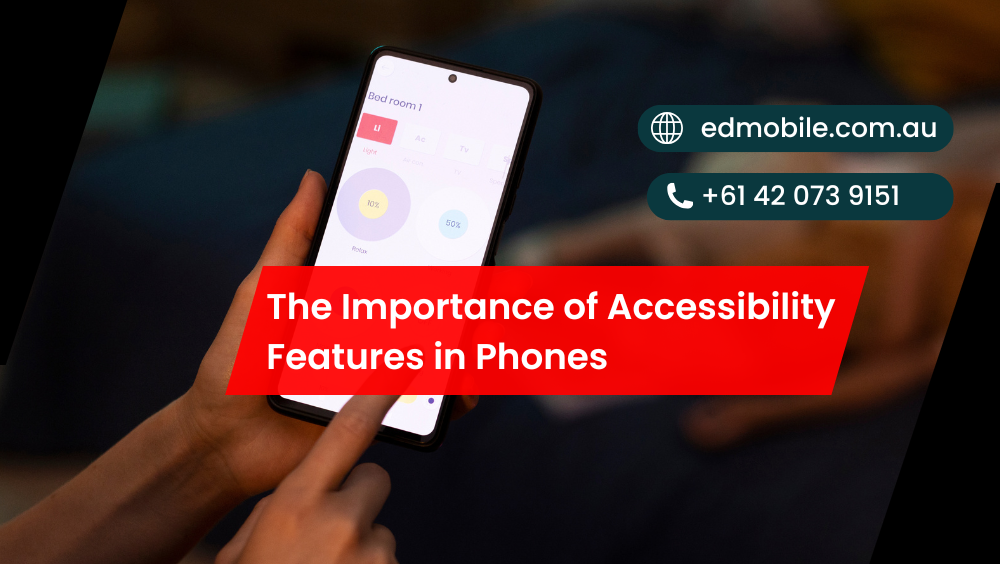
The Importance of Accessibility Features in Phones
Usually, Smartphones should work for everyone, not just power users with perfect dexterity, hearing, and vision, Luckily, modern devices include a huge range of accessibility features that make everyday tasks more comfortable, safer, and easier,. Better still, these tools don’t only help people with disability; they also support tired eyes, noisy commutes, busy parents, and […]
Usually, Smartphones should work for everyone, not just power users with perfect dexterity, hearing, and vision, Luckily, modern devices include a huge range of accessibility features that make everyday tasks more comfortable, safer, and easier,. Better still, these tools don’t only help people with disability; they also support tired eyes, noisy commutes, busy parents, and tradies with hands full of gear. In this ED Mobile guide, we’ll explain why accessibility matters, which settings to try first, and how to tailor both Android and iPhone for the way you actually live.
Why Accessibility Belongs at the Centre of Phone Design:
Usually At its core, accessibility is about equal access to services and information . In addition, when your phone offers simple controls,reader support,reliable screen,robust captions, and clear text,, you spend more time getting things done and less energy fighting the interface. On top of that , inclusive design benefits everyone:one-handed mode improves reach while you juggle groceries,colour contrast aids readability at a glance, and larger font size helps in bright sunshine.
Since life changes,environments get louder, injuries happen, and eyes get tired, building your daily setup around accessibility features gives you flexibility from day one. Get details on Phone Repair in Moorebank.
Vision: See More With Less Strain
Start by making text and visuals kinder to your eyes. Small tweaks deliver big wins.
- Increase font size and weight. A one-step bump in font size speeds up scanning and reduces squinting.
- Boost colour contrast. Higher colour contrast makes buttons and labels pop, improving accuracy when you’re on the move.
- Dark mode. System-wide dark mode reduces glare at night and can stretch battery on OLED screens.
- Magnifier and Zoom. The built-in Magnifier turns your phone into a pocket loupe for fine print, while on-screen Zoom enlarges interfaces without distorting layout.
- Reduce motion/transparency. Calmer animations lower cognitive load, which helps if you’re prone to motion sensitivity or you simply prefer a steady interface.
Because these adjustments apply across apps, you fix the root cause of visual strain rather than fighting each app separately.
Hearing: Turn Sound Into Clear, Actionable Information
If you’ve ever missed an announcement in a loud café, you know amplification isn’t always enough. Smarter features bridge the gap.
- Live Captions and closed captions. System-level Live Captions transcribe audio and videos in real time; closed captions add context like speaker names or sound effects.
- Sound notifications. Your phone can listen for doorbells, alarms, or infant cries and send a gentle alert—handy for everyone in noisy spaces.
- Hearing aid compatibility. Many devices support MFi/ASHA hearing aid compatibility, offering direct streaming and fine-tuned EQ.
- Mono audio and balance. Route both channels to one ear or adjust the left-right mix so podcasts and calls sound centred.
Therefore, whether you’re hard of hearing or simply dealing with a busy train carriage, these accessibility features keep you in the loop without constant rewinds.Get details on Phone Repair in Fairfield.
Motor and Touch: Make Every Tap Count
Apparently Hands aren’t always free, and tiny touch targets can be frustrating. Luckily, you can re-map how the phone responds.
- AssistiveTouch / Accessibility Menu. Add an on-screen button with custom actions—screenshot, app switcher, or torch—so you reach essentials without awkward stretches.
- Back Tap / Quick Tap. In addition you can Double-tap the back of the phone to start a shortcut,toggle Live Captions or open the camera, .
- Switch Control. Use external switches—or the camera as a head-pointer—to navigate without touch.
- Touch accommodations. Adjust hold duration, ignore repeat taps, or enlarge interactive areas to reduce mis-taps.
- One-handed mode. Shrink the interface so your thumb reaches the top corners, which helps on tall screens.
As a result , motor accessibility settings increase accuracy, and reduce effort so interactions feel smooth even dealing with a sprained wrist.. Or when you’re carrying a coffee
Focus & Cognition : Increase Calm & Reduce Clutter
Apparently Phones constantly compete for attention; anyhow, you can take control.
- Focus mode / Do Not Disturb. Create profiles for Work, Driving, and Sleep. Allow only priority contacts and mission-critical apps.
- Simplified home screens. Group apps by action—Pay, Travel, Create—so choices become obvious.
- Notification summaries. Batch low-value alerts and deliver them at set times.
- Reading tools. Use Reader View, on-device screen reader tools, and distraction-free modes to digest long articles with less cognitive load.
Since fewer interruptions mean better comprehension, these features support anyone managing a frantic workday,stress, or ADHD. Looking for a Phone Repair in Minto?
Screen Readers: The Power of VoiceOver and TalkBack
Apparently If you simply like hands-free control or you rely on auditory feedback try the built-in screen reader.
- TalkBack (Android) and VoiceOver (iPhone) guide you through maps,sliders and buttons,read articles, and speak interface elements,
- Rotor/gestures. Learn a handful of gestures such as explore by touchswipe,two-finger scroll, swipe,to glide through menus.
- Braille displays. Many phones support external Braille devices for input and output.
Once you practice, VoiceOver and TalkBack become incredibly fast. Moreover, they’re invaluable when glare makes the screen unreadable.
Haptics, Sound, and Visual Cues: Layer Your Alerts:
People process information differently; therefore, layered feedback helps.
- Haptic feedback. Subtle vibrations confirm actions without beeps.
- LED/flash alerts. A quick flash or status LED catches your eye in loud venues.
- Custom vibration patterns. Assign patterns to VIP contacts so you recognise callers without looking.
- Audio descriptions. Where supported, audio descriptions narrate key visual details in videos.
Because you can combine haptic, visual, and audio cues, you’ll rarely miss what matters.
Privacy and Independence: Accessibility as Everyday Autonomy
Accessibility isn’t charity; it’s independence. With Live Captions, private amplification, and screen reader navigation, you can handle banking, bookings, and health tasks without handing your device to someone else. Moreover, features like Magnifier and document scanning help with IDs, forms, and receipts on the spot. Consequently, you save time while protecting personal information.Looking for a Phone Repair in Wetherill Park?
Quick Start: ED Mobile’s Accessibility Setup You Can Do Today
- Bump font size one step and enable dark mode.
- Turn on Live Captions and test caption options in your favourite video app.
- Add AssistiveTouch (or the Android Accessibility Menu) with three custom actions: Torch, Screenshot, and Camera.
- Create a Focus mode for Work that allows key contacts only.
- Try VoiceOver/TalkBack for ten minutes; learn a couple of gestures.
- Map Back Tap/Quick Tap to launch Notes or the Magnifier.
- Save a custom vibration for family calls.
These changes take minutes; however, they can transform daily comfort and control.
Accessibility Myths—Busted
- “Accessibility is only for people with disability.” Not true. Night readers, shift workers, and busy parents benefit daily.
- “It’s complicated to set up.” The first five settings above take less than fifteen minutes.
- “Accessible phones look boring.” Actually, clear design looks premium—and it’s faster to use.
- “Features drain battery.” Many save power by reducing retries, mis-taps, and screen-on time.
Related Articles:
» Top 10 Common Phone Issues and How to Fix Them
» Charging Port Not Working: Quick Checks Before You Book a Repair
» Battery Replacement: Signs Your Phone Needs a New Battery
» Screen Replacement: How to Know When It’s Time
» Spring Cleaning: How to Clean and Repair Your Phone
» How to Back Up Your Phone Before Repair?
» How to Repair a Cracked Phone Screen?
» Battery Draining Fast? Signs You Need a Phone Battery Replacement
» Sony Phone Repair: Common Problems and Solutions
» Tips for Maintaining Your Phone’s Battery Health
How ED Mobile Can Help
We don’t just repair screens; we also set up accessibility features for real-world comfort. During a service appointment, we can:
- Walk you through VoiceOver/TalkBack basics.
- Tune colour contrast, font size, and dark mode for your eyes.
- Configure Focus mode workflows,Switch Control, and AssistiveTouch,.
- Pair ASHA/MFi devices for hearing aid compatibility.
Because configuration is as important as hardware, we make sure your phone comes back easier—and calmer—to use.
Final Word
Phones become truly personal when accessibility features sit at the heart of your setup. However, With calmer notifications,custom controls,smarter captions, and clearer text,your device adapts to you not the other way around. Therefore ,let ED Mobile help you refine the rest,iterate weekly, and Start with the simple steps above. Subsequently , you’ll enjoy a phone that’s genuinely fit for everyday Australian life by reducing friction, and gaining independence,.





Leave a Reply